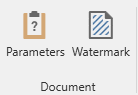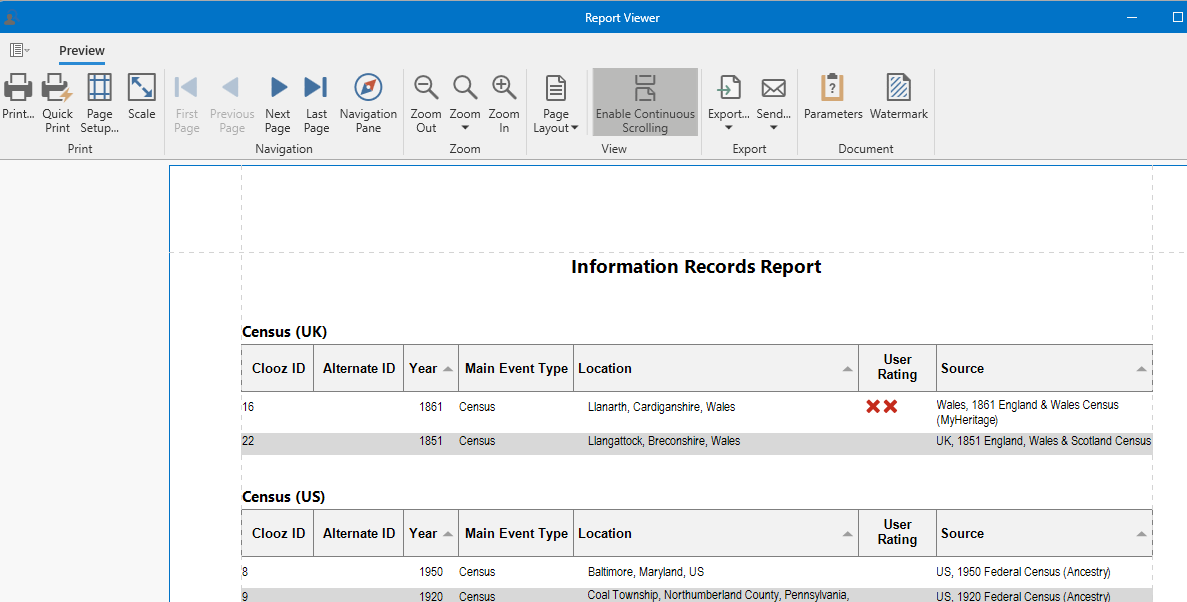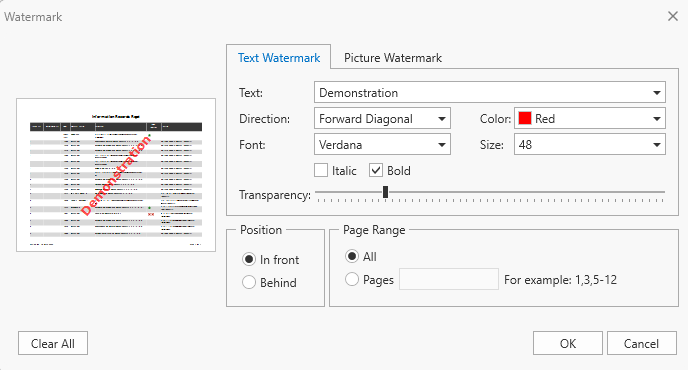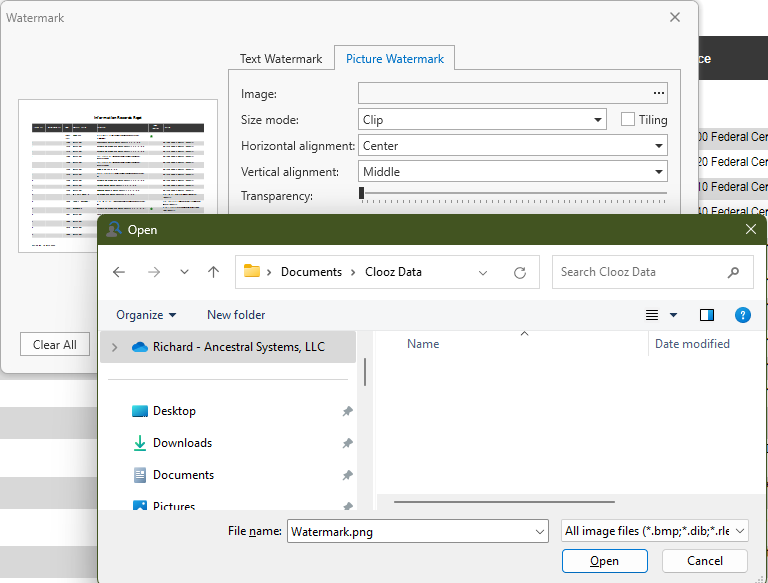Document Control
Show/Hide the Parameters Panel
The Parameters panel is where you work with the options supported by each report related to the data to be used and how it will appear. Those operations are discussed separately.
The sole function of the Parameters button in the ribbon is to control whether the panel will appear on the left side of the Report Viewer, or be removed to make more screen space for the report itself. The default state when the Report Viewer first appears is to show the panel.
 When the panel is enabled, the button will be highlighted.
When the panel is enabled, the button will be highlighted.
Changing a Watermark
With the Report Viewer, you can add a text watermark in a document, or turn a picture into a document's background. It is also possible to use both textual and image watermarks simultaneously.
To invoke the Watermark dialog, click the Watermark button on the toolbar.
button on the toolbar.
Adding a Text Watermark
To add a text watermark, open the Text Watermark tab. Input the required watermark's text or choose one of the provided options in the Text drop-down list. Then, define other text properties, such as direction, color, font, size, transparency, etc.
Adding an Image Watermark
To add a picture watermark, switch to the Picture Watermark tab. To load the image to be used as a watermark, click the ellipsis button for the Image property. In the invoked dialog, select the file containing the image that you wish to load and click Open.
Then, you can specify the picture's properties, such as the size mode, alignment, transparency, etc.
Specifying Watermark Properties
At the bottom of the Watermark dialog, you can select a watermark position behind or in front of the document, and specify the page range in which the watermark will be printed.
These settings are in effect both for text and image watermarks.
Removing a Watermark
To remove watermarks from a document, click Clear All in the Watermark dialog. Then, click OK to save changes and close the dialog.